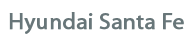
Hyundai Santa Fe Owners Manual
Programming HomeLink®Features of your vehicle / Mirrors / Programming HomeLink®
✽ NOTICE
- When programming a garage door opener, it is advised to park the vehicle outside of the garage.
- It is recommended that a new battery be placed in the hand-held transmitter of the device being programmed to HomeLink® for quicker training and accurate transmission of the radio-frequency signal.
- Some vehicles may require the ignition switch to be turned to the second (or "accessories") position for programming and/or operation of HomeLink.
- In the event that there are still programming difficulties or questions after following the programming steps listed below, contact HomeLink® at: www.homelink.com or 1-800-355-3515.
Standard programming
To train most devices, follow these instructions:
1. For first-time programming, press and hold the two outside buttons, HomeLink®
Channel 1 and Channel 3 Buttons, until the indicator light begins to flash (after
20 seconds). Release both buttons. Do not hold the buttons for longer than 30 seconds.
2. Position the end of your hand-held transmitter 1-3 inches (2-8 cm) away from
the HomeLink® buttons while keeping the indicator light in view.
3. Simultaneously press and hold both the HomeLink® and handheld transmitter button.
DO NOT release the buttons until step 4 has been completed.
4. While continuing to hold the buttons the red Indicator Status LED will flash
slowly and then rapidly after HomeLink® successfully trains to the frequency signal
from the hand-held transmitter. Release both buttons.
5. Press and hold the just-trained HomeLink® button and observe the red Status Indicator
LED. If the indicator light stays on constantly, programming is complete and your
device should activate when the HomeLink® button is pressed and released.
6. To program the remaining two HomeLink® buttons, follow steps 2 through 5.






